New for our wedding clients in 2013 are PASS galleries. Once your images are edited, you will receive a link to your PASS gallery so that you can start viewing, downloading, and sharing your pictures online. PASS is very easy to use but below are some instructions to help you get the most out of PASS.
Open Your PASS Gallery
Opening your PASS gallery is easy! Just open the email invite and click on “View Photos” to open it in your browser.
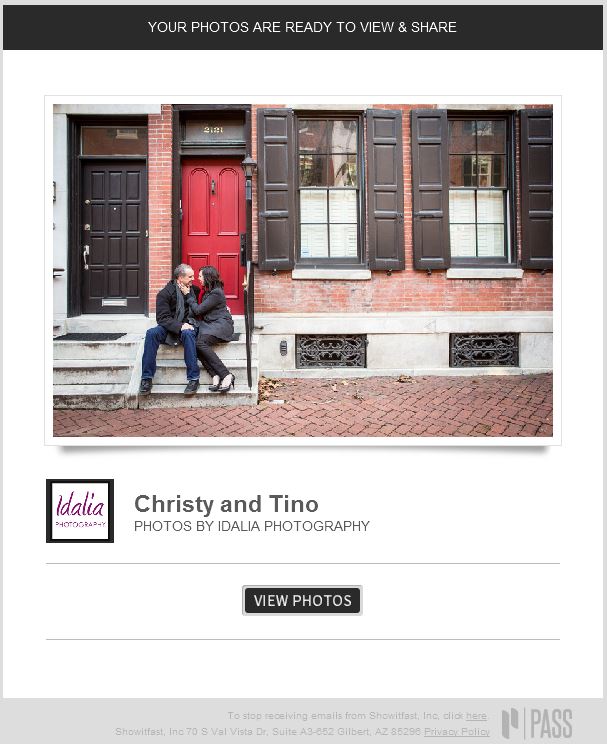
Your pictures will be displayed in a gorgeous gallery that looks like this:
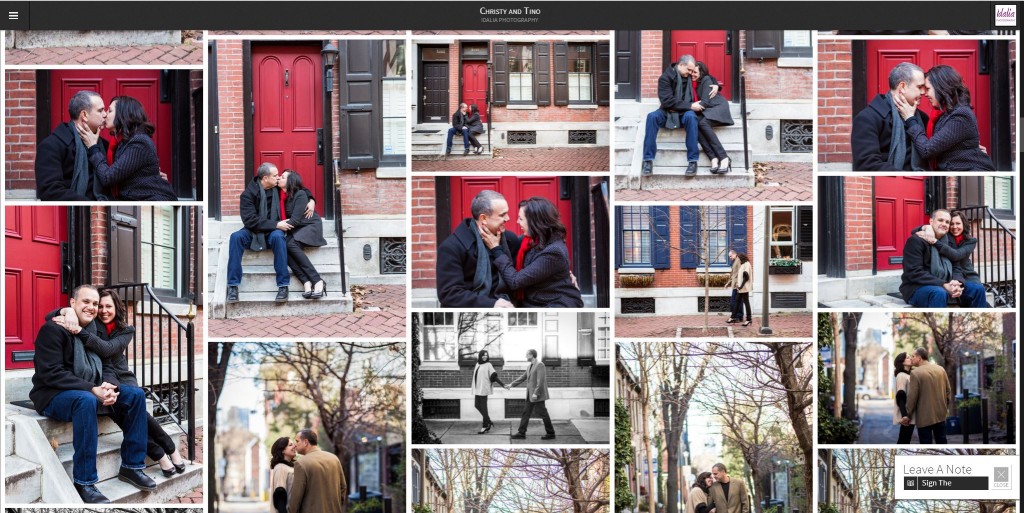
What an amazing way to view your photos! I know you’ll love it just as much as I do! You can actually scroll through your gallery instead of having to click through it. But if you like to click, the PASS gallery allows you to enlarge each picture to fullscreen just by clicking on the picture.
Log into your PASS gallery
You will be able to view your gallery without logging in but logging into your PASS gallery will enable you to customize it to fit your needs. Logging in will allow you to mark and share your favorites, create VIP access for friends and family, and password protect your gallery if you’d like. You can log into your gallery by using the email address where we sent your PASS invite. Logging in with this email address will enable you to gain VIP access. Click on the 3 horizontal lines on the top left corner of the PASS gallery. Next, click on “Create Account.” Once you log in, find your name under “Account” to verify you are correctly logged in.

Download Your Images
No more having to wait for snail mail to deliver your disks of images! Instead, you can download images either individually or all at once! To download an image individually, click on the image and click “Download.” To download all of your images at once, click on the 3 horizontal lines on the top left corner to open the menu and click on “Download All.” Mark the collections you would like to download and click on “Start Download.” After a few minutes, you will see a “Download” button. This button will allow you to save the images to your computer in a .zip file. Next, open up the .zip file on your computer and extract the individual image files.
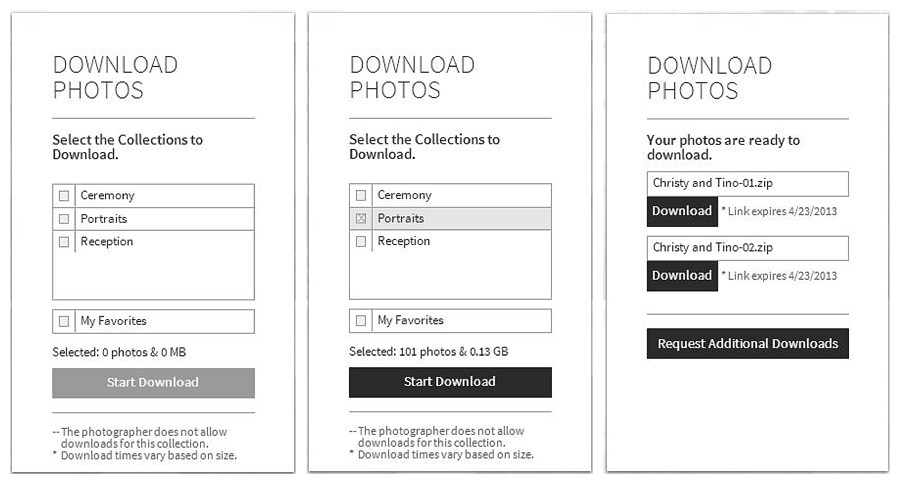
If you don’t want to wait around for your .zip file to be created, PASS will notify you by email when your pictures are ready for download.
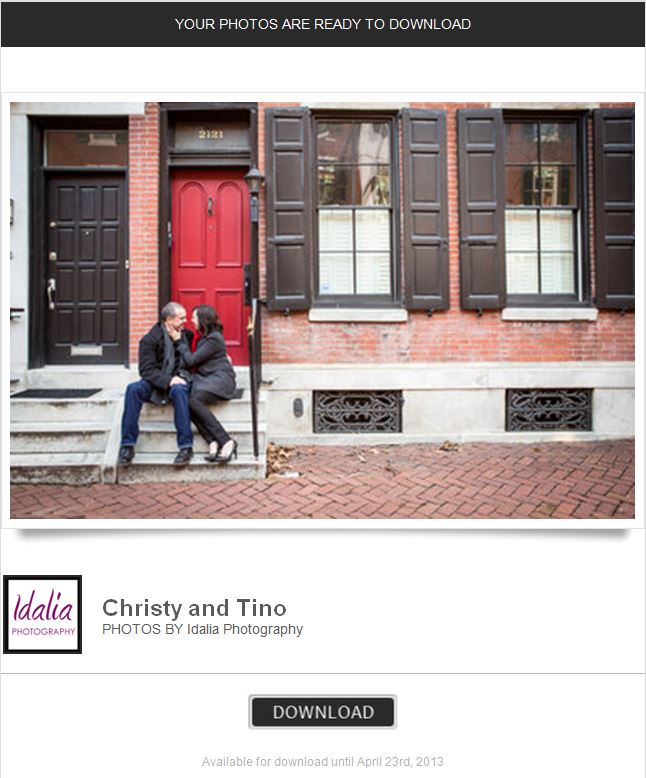
Please note that the link to the .zip file expires after a week but if you need to re-download in the future, just repeat the steps to create a new .zip file.
Share Your Images
Sharing your images is easy. To share an individual photo, click on that photo and on the button of your choice: Facebook, Twitter, Pinterest, or Email.
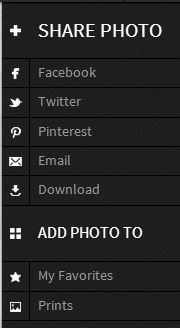
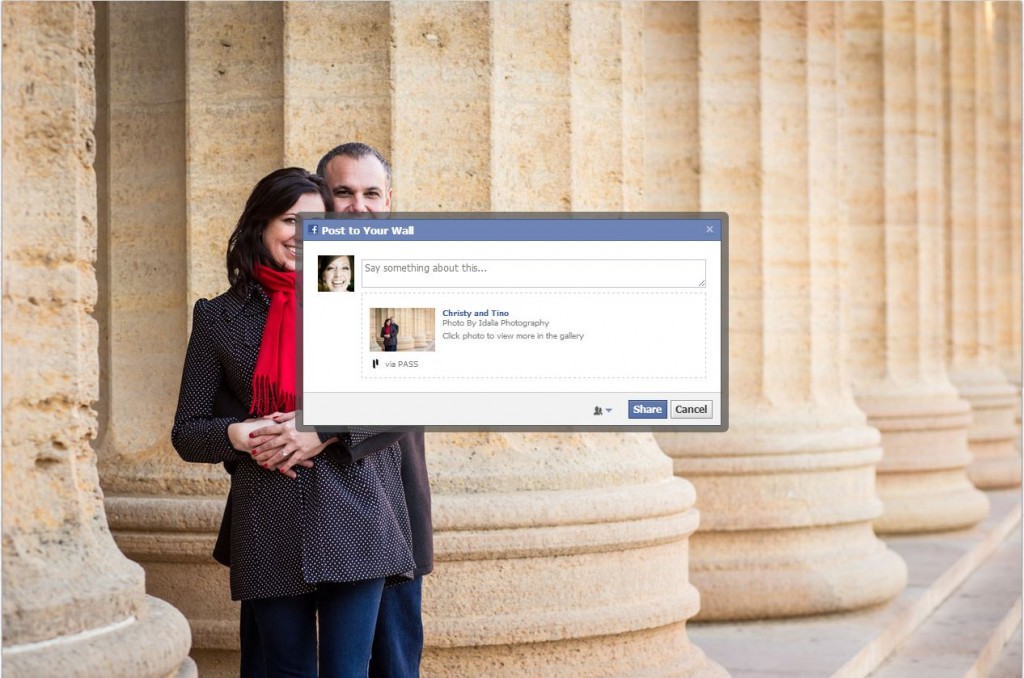
To share a group of your favorite images, first mark your favorite images with a star and they will be inserted into the “My favorites” collection. Once you have selected all of your favorite images, I can change your gallery settings so that when people click the link to your gallery, they are only able to see your favorite images and none of the other images will appear. VIPs will be able to see all of your photos but guests would only be able to see your favorites. Just shoot me an email if you would like me to set this up for you.
View your photos on your mobile device
To view your gallery on your phone or tablet, open the link in your browser and add your PASS gallery to your Home Screen.
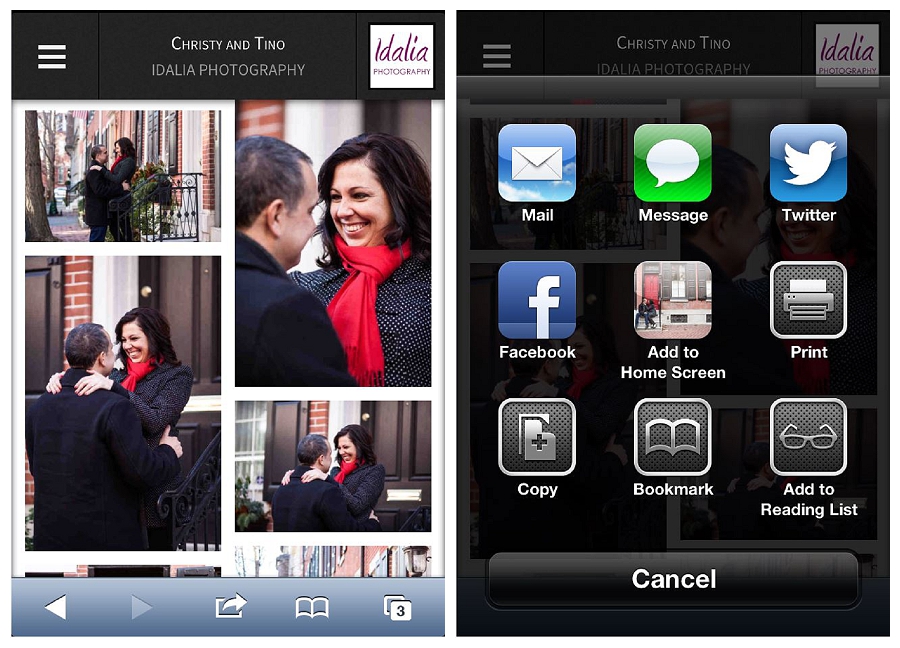
Download your photos onto your mobile device
To download your photos onto your phone or tablet, just download the PASS app from the app store. You’ll be able to log into your gallery from your mobile device and download images individually so that you can access them without having to connect to the internet.
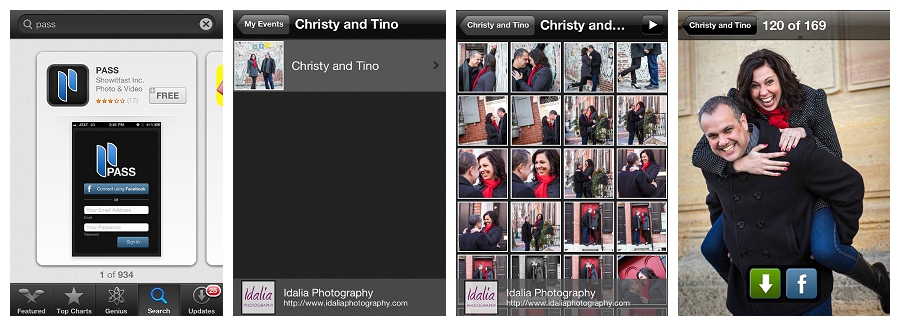
Enjoy viewing, downloading, and sharing your pictures and remember, your wedding package gives you access to your PASS gallery for one full year!






