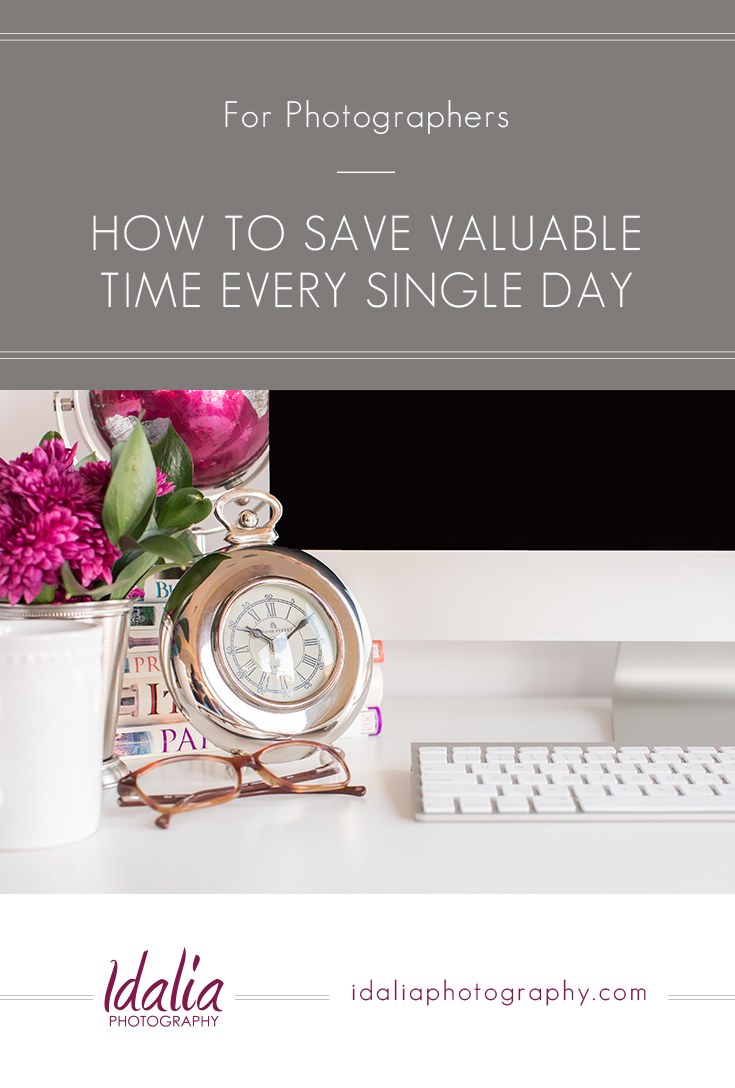Well, friends, it’s March already! The first two months of the year just flew by so I’m determined to get the most out of this month before our wedding season starts up. Something I’ve been working on is looking back at our workflows from last year, seeing what worked and what didn’t work, and deciding what changes we need to make before our wedding season gets started. If you follow us on Instagram, you might have seen that my father suffered a stroke just before the holidays and this has prompted me to really evaluate the systems we have in place in order to use time as effectively as possible. I’ve always worked hard at finding ways to be efficient but now more than ever, I feel the need to improve my productivity in order to avoid wasting valuable time that I could be spending with family. I can’t even begin to explain how hard this has been for us in so many ways, but some good did come from this experience – both personally and in our business. Most importantly, it served as a reminder that life is just too short (cliché but true) and we can’t allow our work to take over our lives, even if we absolutely love what we do. There has to be time and energy left every day to dedicate to the people who matter most in our lives.
Which leads me to this month’s topic! As you may have seen, January and February were dedicated to my blogging series. It was the perfect topic to start the year out after my Blogging for Photographers group got an influx of new members after this list was published. But now that we’re getting closer to wedding season, I’m going to transition to other topics related to photography education and I’m excited to share that March is going to be dedicated to workflows! I figured it was the perfect topic to address at this time of the year since so much of the country is gearing up to begin their busy season soon. Over the next few weeks, I’m going to cover several ways to systematize different aspects of your business in order to be more efficient. I hope this series is valuable to you as you prepare to dive into your busy season this year!
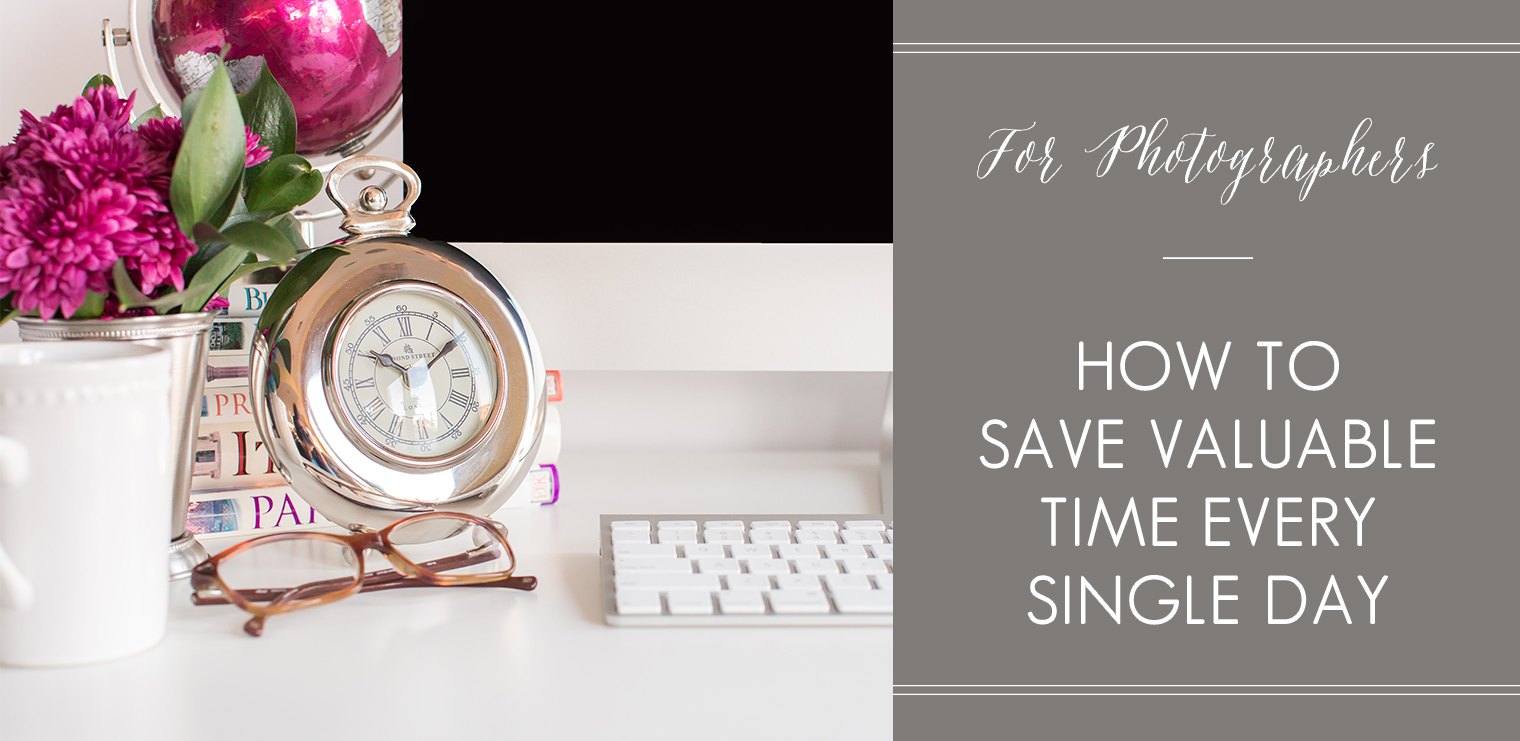
How to Save Valuable Time with Email Templates
First up in my workflow series is the topic of email templates. As photographers, we get a lot of email, don’t we? Inquiries, questions from clients, follow-ups from vendors, to name just a few. It’s important to recognize that a busy email inbox is a *good* thing, but it can easily become overwhelming if we don’t have good systems in place to handle all the emails that come in on a daily basis. Something that I do to help simplify my inbox is work with email templates. Now, before I get into this, please note that the goal of this post is not to convince you to create an impersonal system that will actually be a detriment to your client communication. Instead, I’m going to show you how you can save valuable time with email templates while still maintaining personality in your client and vendor communications.
What are Email Templates?
For those of you who are unfamiliar with this topic, email templates are pre-made emails that allow you to save time by providing you with content that you can use to respond to emails quickly and efficiently. Email templates are often referred to as canned responses. The benefits of using email templates is that you only need to write an appropriate response once, that the response will be well thought-out, and that you will save hours and hours of time by not having to re-invent the wheel. Convinced that this is something you need to try? Start by brainstorming which email templates are most appropriate for you. Below are just a few of the ways I use email templates in our business:
- Responding to new inquiries
- Scheduling sessions
- Preparing clients for sessions
- Delivering galleries
- Connecting with vendors
Now that you see how valuable creating email templates can be, let’s talk about how to create them. Here are four options:
- Save them in your CRM. If you use software for client relationship management such as 17hats, Honeybook, Pixifi, or Tave, save your emails in there so that everything is one spot.
- Use Gmail. Save your email templates as canned responses. Check out this tutorial for more information.
- Use Microsoft Outlook. Save each email template as a different signature. Click here to learn how to create and insert a signature in MS Outlook.
- Use Text Expander. Learn how to insert snippets of text using abbreviations.
How to Personalize Email Templates
So now you might be asking yourself how to make sure your emails remain personalized even if you are using email templates. My biggest advice is to divide the email into three parts and personalize the first and third sections. Here is what I generally like to do:
- First paragraph: Include the client’s name in the greeting and add a unique detail that is relevant to that client only. For example, for wedding inquiries, this might be a simple comment about the wedding venue; for family sessions, this might be a comment about the ages of the children involved. Be genuine.
- Second paragraph: This is the main part of your response that will save you time. Include all the important information that is relevant to any client. This might include general information such as pricing, tips, and resources.
- Third paragraph: Add a unique detail that is relevant to that client only, show enthusiasm for working with them, and insert your call-to-action.
As you can see, this method allows you to personalize your emails in two different areas – in the opening and in the closing. Doing this will allow your clients to connect with you, your business, and your work while saving you hours and hours of time.
How to Get Started with Email Templates
Ok, so at this point you should feel ready to go! But how do you get started? Here are some tips:
- Make a list of the email templates you’d like to create. My advice is to start with the new inquiry email templates.
- Go into your “sent mail” and bring up your most recent response to a new inquiry. Copy the text and paste it into the place where you’ll be typing your email templates (CRM, Gmail, MS Outlook signature, or text expander).
- Re-organize the email so that the first and third paragraphs can be customized but the second paragraph will remain intact.
- Save your email template. Be sure to use a title that is simple and easy to remember. For inquiries I use titles like these two:
- Inquiry | Wedding | Available
- Inquiry | Newborn | Available
- Voilà! Your first email template has been created!
Once you’ve made the first email template or two, you’ll figure out a system that works for you and the rest will be easier to create!